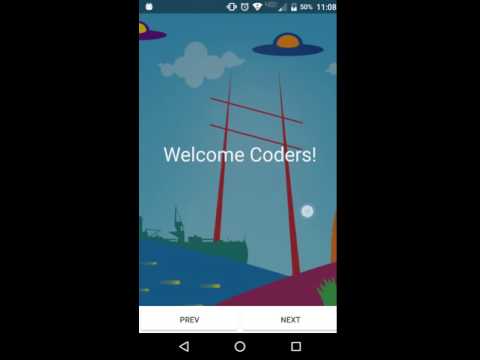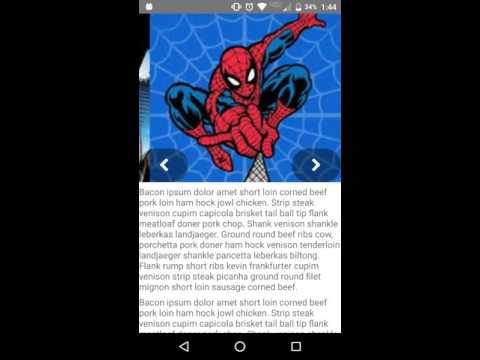- Version: 2.4.0
- GitHub:
- NPM: https://www.npmjs.com/package/fork-nativescript-slides
- Downloads:
- Last Day: 0
- Last Week: 0
- Last Month: 0
NativeScript Slides for iOS and Android
The plugin formally known as nativescript-intro-slides
Intro slides example:
Image carousel example:
videos by Brad Martin
Example Usage:
XML
<Slides:SlideContainer id="slides" pageIndicators="true">
<Slides:Slide class="slide-1">
<Label text="This is Panel 1" />
</Slides:Slide>
<Slides:Slide class="slide-2">
<Label text="This is Panel 2" />
</Slides:Slide>
<Slides:Slide class="slide-3">
<Label text="This is Panel 3" />
</Slides:Slide>
<Slides:Slide class="slide-4">
<Label text="This is Panel 4" />
</Slides:Slide>
<Slides:Slide class="slide-5">
<Label text="This is Panel 5" />
</Slides:Slide>
</Slides:SlideContainer>
CSS
.slide-1 {
background-color: darkslateblue;
}
.slide-2 {
background-color: darkcyan;
}
.slide-3 {
background-color: darkgreen;
}
.slide-4 {
background-color: darkgoldenrod;
}
.slide-5 {
background-color: darkslategray;
}
label {
text-align: center;
width: 100%;
font-size: 35;
margin-top: 35;
}Great for Intros/Tutorials to Image Carousels.
To use the intro slide plugin you need to first import it into your xml layout with xmlns:Slides="nativescript-slides"
when using the intro slide plugin you need at least two <Slides:Slide> views inside of the <Slides:SlideContainer>.
add as many <Slides:Slide> as you want.
Methods for SlideContainer
- nextSlide() - navigate to the next slide (right direction)
- previousSlide() - navigate to the previous slide (left direction)
- goToSlide(index) : - goes to the slide at the specified index
Attributes for SlideContainer
-
loop : boolean - If true will cause the slide to be an endless loop. The suggested use case would be for a Image Carousel or something of that nature.
-
disablePan : boolean - If true panning is disabled. So that you can call nextSlide()/previousSlide() functions to change the slide. If slides is used to get details about users like email, phone number, username etc. in this case you don't want users to move from one slide to another slide without filling details.
-
pagerOffset : string - Margin-top for the pager. Number or percentage, default 88%.
-
pageIndicators : boolean - If true adds indicator dots to the bottom of your slides.
-
**slideWidth: number - set the width of your slides. (Only currently works on android).
Indicators
If the property pageIndicators is true you won't see the page indicators anymore as of 2.0.0 right away. there are two css classes exposed that you can setup however you like for active and inactive indicators. below is an example for semi translucent dots.
.slide-indicator-inactive {
background-color: #fff;
opacity: 0.4;
width: 10;
height: 10;
margin-left: 2.5;
margin-right: 2.5;
margin-top: 0;
border-radius: 5;
}
.slide-indicator-active {
background-color: #fff;
opacity: 0.9;
width: 10;
height: 10;
margin-left: 2.5;
margin-right: 2.5;
margin-top: 0;
border-radius: 5;
}Events
- start - Start pan
- changed - Transition complete
- cancelled - User didn't complete the transition, or at start\end with no slides
- finished - Last slide has come into view
Angular 2 compatibility
I've started working on a Angular 2 version they can be checked out here: Angular 2 version of slides
If you want to use this plugin with Angular 2 the registerElement from nativescript-angular you will want to set the SlideContainer's property of angular to true. Then in your angular component in the ngAfterViewInit. you will want to have an instance of your slide container to call the function constructView().
Follow the example
Plugin Development Work Flow:
- Clone repository to your machine.
- Run
npm run setupto prepare the demo project - Build with
npm run build - Run and deploy to your device or emulator with
npm run demo.androidornpm run demo.ios
Known issues
- There appears to be a bug with the loop resulting in bad transitions going right to left.
- Currently in Android there is an known issue when a slide component inside of a scroll view.
How To: Load slides dynamically
You want to hook into the loaded event of the view and then create your view elements.
<Slides:SlideContainer loaded="onSlideContainerLoaded"import * as slides from 'nativescript-slides/nativescript-slides';
export function onSlideContainerLoaded(args) {
let slideContainer = <slides.SlideContainer>args.object;
//Construct the slides
slideContainer.addChild(getSlide('Page 1', 'slide-1'));
slideContainer.addChild(getSlide('Page 2', 'slide-2'));
slideContainer.addChild(getSlide('Page 3', 'slide-3'));
slideContainer.addChild(getSlide('Page 4', 'slide-4'));
slideContainer.addChild(getSlide('Page 5', 'slide-5'));
}
function getSlide(labelText: string, className: string) {
let slide = new slides.Slide();
slide.className = className;
let label = new labelModule.Label();
label.text = labelText;
slide.addChild(label);
return slide;
}Thanks to these awesome contributors!
And thanks to Nathan Walker for setting up the {N} plugin seed that was used to help get this plugin up and running. More info can be found about it here: https://github.com/NathanWalker/nativescript-plugin-seed
Contributing guidelines
License
for {N} version 2.0.0+