- Version: 4.0.3
- GitHub: https://github.com/PeterStaev/nativescript-masked-text-field
- NPM: https://www.npmjs.com/package/nativescript-masked-text-field
- Downloads:
- Last Day: 0
- Last Week: 0
- Last Month: 0
NativeScript Masked Text Field widget
A NativeScript Masked Text Field widget. The widget extends the default NativeScript TextField widget and adds ability to define masks for the input.
Screenshot
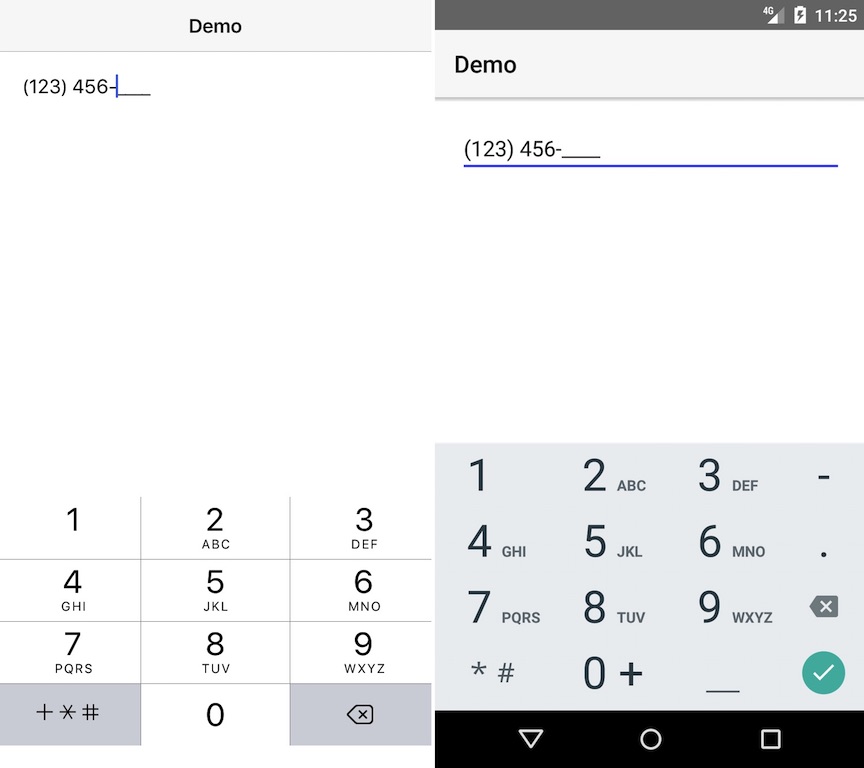
Installation
Run the following command from the root of your project:
tns plugin add nativescript-masked-text-field
This command automatically installs the necessary files, as well as stores nativescript-masked-text-field as a dependency in your project's package.json file.
Configuration
There is no additional configuration needed!
API
NOTE: Since the widget extends the default TextFeild NatvieScript widget it has all the properties/events/methods of the TextField widget. The below-mentioned properties are in addition to the TextField ones
Instance Properties
-
mask - string
Gets or sets the mask for the text field. Possible tokens in the mask:0- Digit9- Digit or space#- Digit or+or-L- ASCII Letter?- ASCII Letter or space&- Non-whitepsace characterC- Any charcterA- ASCII Letter or digita- ASCII Letter or digit or space
If you want to escape any token character you can use
\(for example\9)
Usage
You need to add xmlns:mtf="nativescript-masked-text-field" to your page tag, and then simply use <mtf:MaskedTextField/> in order to add the widget to your page.
<!-- test-page.xml -->
<Page xmlns="http://schemas.nativescript.org/tns.xsd" xmlns:mtf="nativescript-masked-text-field">
<StackLayout>
<mtf:MaskedTextField text="{{ value }}" mask="(999) 999-9999" keyboardType="phone"/>
</StackLayout>
</Page>Usage in Angular
In order to be able to use the widget you just need to import MaskedTextFieldModule in NgModule:
import { MaskedTextFieldModule } from "nativescript-masked-text-field/angular";
// ......
@NgModule({
// ......
imports: [
// ......
MaskedTextFieldModule,
// ......
],
// ......
})Example Usage
// main.ts
import { NgModule } from "@angular/core";
import { NativeScriptModule } from "nativescript-angular/nativescript.module";
import { platformNativeScriptDynamic } from "nativescript-angular/platform";
import { MaskedTextFieldModule } from "nativescript-masked-text-field/angular";
import { AppComponent } from "./app.component";
@NgModule({
declarations: [ AppComponent ],
bootstrap: [ AppComponent ],
imports: [
NativeScriptModule,
MaskedTextFieldModule,
],
})
class AppComponentModule {
}
platformNativeScriptDynamic().bootstrapModule(AppComponentModule);<!-- app.component.html -->
<StackLayout>
<MaskedTextField class="input input-border" mask="(999) 999-9999" [(ngModel)]="value" keyboardType="phone"></MaskedTextField>
</StackLayout>// app.component.ts
import { Component } from "@angular/core";
@Component({
selector: "my-app",
templateUrl:"app.component.html",
})
export class AppComponent {
public value = "";
}Demos
This repository includes both Angular and plain NativeScript demos. In order to run those execute the following in your shell:
$ git clone https://github.com/peterstaev/nativescript-masked-text-field
$ cd nativescript-masked-text-field
$ npm install
$ npm run demo-iosThis will run the plain NativeScript demo project on iOS. If you want to run it on Android simply use the -android instead of the -ios sufix.
If you want to run the Angular demo simply use the demo-ng- prefix instead of demo-.
Donate
bitcoin:14fjysmpwLvSsAskvLASw6ek5XfhTzskHC




