- Version: 1.0.9
- GitHub:
- NPM: https://www.npmjs.com/package/nativescript-push
- Downloads:
- Last Day: 0
- Last Week: 0
- Last Month: 0
[npm-image]:http://img.shields.io/npm/v/nativescript-appurl.svg [npm-url]:https://npmjs.org/package/nativescript-appurl [downloads-image]:http://img.shields.io/npm/dm/nativescript-appurl.svg
This plugin is an "extract" of the messaging part of nativescript-plugin-firebase It is only for people wanting to use firebase as less as possible ! No firebase on iOS!!!
Thanks to Eddy for allowing this!
Android
Open your Firebase project at the Google console and click 'Add app' to add an Android app. Follow the steps (make sure the bundle id is the same as your nativescript.id in package.json and you'll be able to download
google-services.json which you'll add to your NativeScript project at app/App_Resources/Android/google-services.json
There is a little quirk: you will currently not get the title and body if the notification was received while the application was in the background, but you will get the data payload.
iOS
Enable push support in Xcode
Open /platforms/ios/yourproject.xcworkspace (!) and go to your project's target and head over to "Capabilities" to switch this on (if it isn't already):

Without this enabled you will receive push messages in the foreground, but NOT in the background / when the app is killed.
Copy the entitlements file
The previous step created a the fileplatforms/ios/YourAppName/(Resources/)YourAppName.entitlements.
Copy that file to app/App_Resources/iOS/ (if it doesn't exist yet, otherwise merge its contents),
so it's not removed when you remove and re-add the iOS platform. The relevant content for background push in that file is:
<key>aps-environment</key>
<string>development</string>Note that the filename can either be
<YourAppName>.entitlementsorapp.entitlements, whereYourAppNameis the iOS foldername, see the path above.
Configure push notifications in Info.plist
Tell the plugin to allow an external push provider by adding this to App_Resources/iOS/Info.plist (without this, the push token will always be undefined!):
<key>UseExternalPushProvider</key>
<true/>And to allow processing when a background push is received, add this as well:
<key>UIBackgroundModes</key>
<array>
<string>remote-notification</string>
</array>The end result should look like this.
API
areNotificationsEnabled
On both iOS and Android the user can disable notifications for your app. If you want to check the current state of this setting, you can do:
import { messaging, Message } from "nativescript-push";
console.log(`Notifications enabled? ${messaging.areNotificationsEnabled()}`);registerForPushNotifications
The easiest way to register for (receiving) push notifications is calling registerForPushNotifications, and passing in a few handlers:
import { messaging, Message } from "nativescript-push";
messaging.registerForPushNotifications({
onPushTokenReceivedCallback: (token: string): void => {
console.log("Firebase plugin received a push token: " + token);
},
onMessageReceivedCallback: (message: Message) => {
console.log("Push message received: " + message.title);
},
// Whether you want this plugin to automatically display the notifications or just notify the callback. Currently used on iOS only. Default true.
showNotifications: true,
// Whether you want this plugin to always handle the notifications when the app is in foreground. Currently used on iOS only. Default false.
showNotificationsWhenInForeground: true
}).then(() => console.log("Registered for push"));Any pending notifications (while your app was not in the foreground) will trigger the
onMessageReceivedCallbackhandler.
With the
tokenreceived inonPushTokenReceivedCallbackyou can send a notification to this device.
getCurrentPushToken
If - for some reason - you need to manually retrieve the current push registration token of the device, you can do:
import { messaging } from "nativescript-push";
messaging.getCurrentPushToken()
.then(token => console.log(`Current push token: ${token}`));Interactive notifications (iOS only for now)
To register the app to receive interactive pushes you need to call messaging.registerForInteractivePush(model).
And you may hook to the model.onNotificationActionTakenCallback callback to know what action the user took interacting with the notification.
Each action has either type button or input, and you can set options to do any or all of:
- Launch the app:
foreground. - Only allow the action when the device is unlocked:
authenticationRequired. - Make the text red to indicate something will be removed/deleted/killed:
destructive.
Consider this example, where an interactive push notification is received which the user expands and picks the fourth option. They then type their reply, and (because of how the action was configured) the app launches and captures the reply.
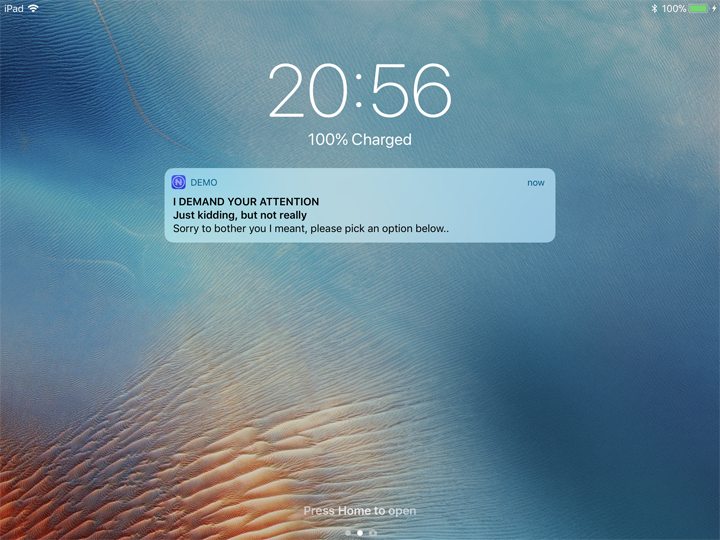
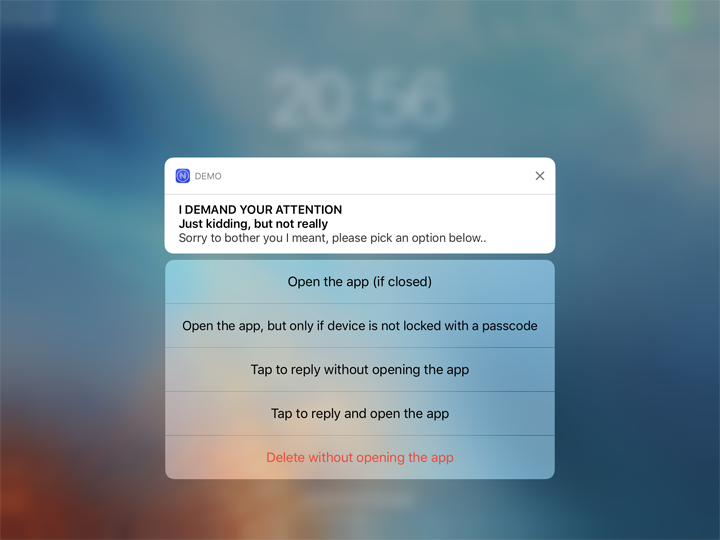
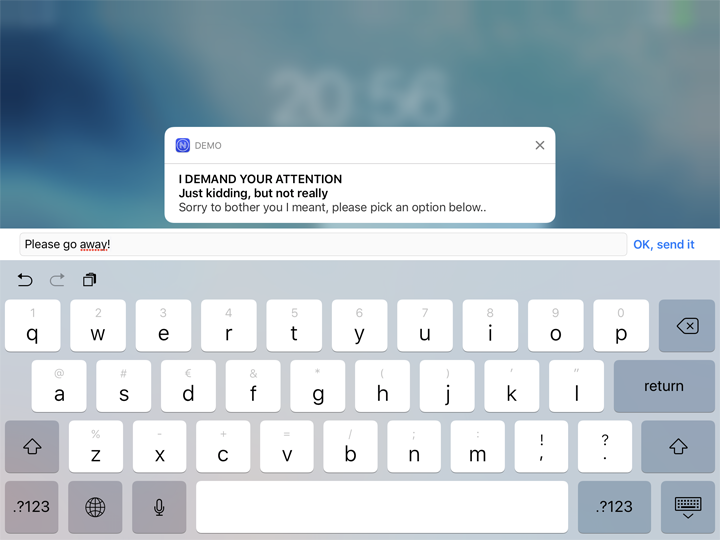
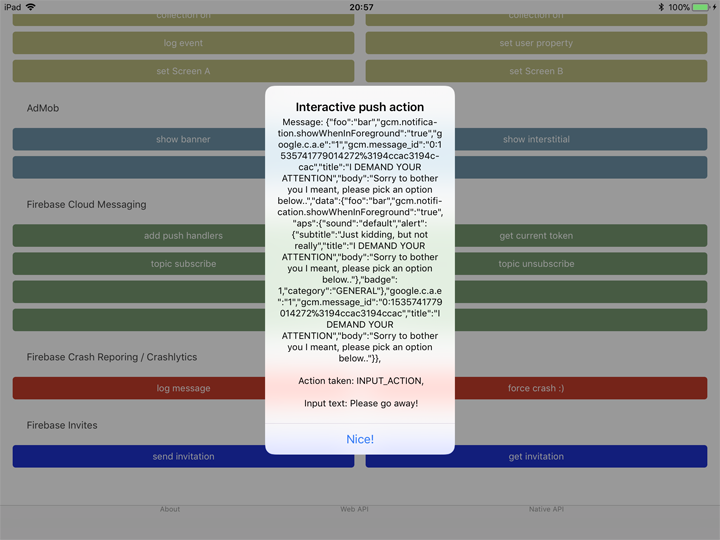
import { messaging, Message } from "nativescript-push";
const model = new messaging.PushNotificationModel();
model.iosSettings = new messaging.IosPushSettings();
model.iosSettings.badge = false;
model.iosSettings.alert = true;
model.iosSettings.interactiveSettings = new messaging.IosInteractivePushSettings();
model.iosSettings.interactiveSettings.actions = [
{
identifier: "OPEN_ACTION",
title: "Open the app (if closed)",
options: messaging.IosInteractiveNotificationActionOptions.foreground
},
{
identifier: "AUTH",
title: "Open the app, but only if device is not locked with a passcode",
options: messaging.IosInteractiveNotificationActionOptions.foreground | messaging.IosInteractiveNotificationActionOptions.authenticationRequired
},
{
identifier: "INPUT_ACTION",
title: "Tap to reply without opening the app",
type: "input",
submitLabel: "Fire!",
placeholder: "Load the gun..."
},
{
identifier: "INPUT_ACTION",
title: "Tap to reply and open the app",
options: messaging.IosInteractiveNotificationActionOptions.foreground,
type: "input",
submitLabel: "OK, send it",
placeholder: "Type here, baby!"
},
{
identifier: "DELETE_ACTION",
title: "Delete without opening the app",
options: messaging.IosInteractiveNotificationActionOptions.destructive
}
];
model.iosSettings.interactiveSettings.categories = [{
identifier: "GENERAL"
}];
model.onNotificationActionTakenCallback = (actionIdentifier: string, message: Message) => {
console.log(`onNotificationActionTakenCallback fired! Message: ${JSON.stringify(message)}, Action taken: ${actionIdentifier}`);
};
messaging.registerForInteractivePush(model);To send an interactive push, add the "category" property to the notification, with a value corresponding to the category defined in the model you've registered in the app.
The payload to trigger the notification in the screenshots above is:
{
"aps": {
"alert": {
"title": "Realtime Custom Push Notifications",
"subtitle": "Now with iOS 10 support!",
"body": "Add multimedia content to your notifications"
},
"sound": "default",
"badge": 1,
"category": "GENERAL",
"showWhenInForeground": true,
"data": {
"foo": "bar"
}
}
}IMPORTANT Use the
click_actiononly for push notifications on iOS. When such a message is tapped in the Android notification center the app WON'T be opened. This will probably be fixed in the future.
Testing push notifications
iOS
For testing notifications on iOS the easiest tool I found is Pusher:

Android
For testing on Android I prefer using Postman to POST to the FCM REST API. Look at which headers you need to set, and how the payload needs to be added:

